In a world where every click counts, squeezing peak performance from your Windows PC isn’t just about flashy hardware—it’s about knowing your system inside out. Whether you're gaming, multitasking at work, or just trying to keep things running smoothly, a few smart software tweaks can make a world of difference. Yet, most users overlook the built-in settings that could dramatically speed things up and boost overall efficiency. This article uncovers 7 hidden or underused Windows settings that can quietly revolutionize your PC experience. From taming background apps to optimizing power plans and dialing down unnecessary animations, these adjustments are quick to apply but deliver lasting results. No tools, no downloads—just smart, native fixes hiding in plain sight. If you’re ready to give your PC a performance boost without spending a dime, these are the settings you need to know. Let’s unlock your system’s true potential.
1. Power Settings: Balancing Performance and Efficiency

One of the most critical yet overlooked settings in Windows is the power plan configuration. Many users stick with the default "Balanced" setting, which is adequate for general use but can limit performance during demanding tasks. By switching to the "High Performance" plan, you can unlock your system's full potential, allowing for faster processing speeds and more responsive applications. However, it's essential to consider the trade-off with energy consumption, especially for laptop users. Customizing your power plan to suit your specific needs—such as adjusting the sleep and display settings—can provide a tailored balance between performance and efficiency, ensuring your PC runs optimally without unnecessary energy drain.
2. Visual Effects: Streamlining for Speed

Windows comes with a host of visual effects designed to enhance the aesthetic appeal of the interface. While these animations and shadows can make for a visually pleasing experience, they can also slow down your system, particularly on older machines. By accessing the Performance Options menu in the System Properties, you can choose to either let Windows decide the best settings or manually adjust them for optimal performance. Disabling unnecessary visual effects, such as fade or slide animations, can free up system resources, resulting in a noticeable boost in speed and responsiveness. Streamlining these settings ensures that your PC's performance is prioritized over visual embellishments.
3. Startup Programs: Reducing Boot Time

A sluggish startup can be a significant hindrance to productivity, often caused by an overload of programs set to launch at boot. Many applications automatically add themselves to the startup list, consuming valuable resources from the get-go. By navigating to the Task Manager's Startup tab, you can review and manage these programs, disabling those that are non-essential. This not only reduces boot time but also frees up system resources for other tasks. Regularly auditing your startup programs can keep your system lean and responsive, ensuring that you spend less time waiting and more time working or playing.
4. Storage Sense: Automating Disk Cleanup

Windows' Storage Sense feature is a powerful tool for maintaining a clutter-free hard drive. By automatically deleting unnecessary files, such as temporary files and items in the recycle bin, Storage Sense helps to free up valuable disk space without manual intervention. This feature can be customized to run on a schedule that suits your needs, ensuring your system remains efficient and organized. Enabling Storage Sense can prevent storage-related slowdowns and improve overall system performance, making it a vital setting for users who frequently download and delete files. Keeping your storage in check ensures your PC remains fast and efficient.
5. Windows Update: Staying Current Without Interruptions
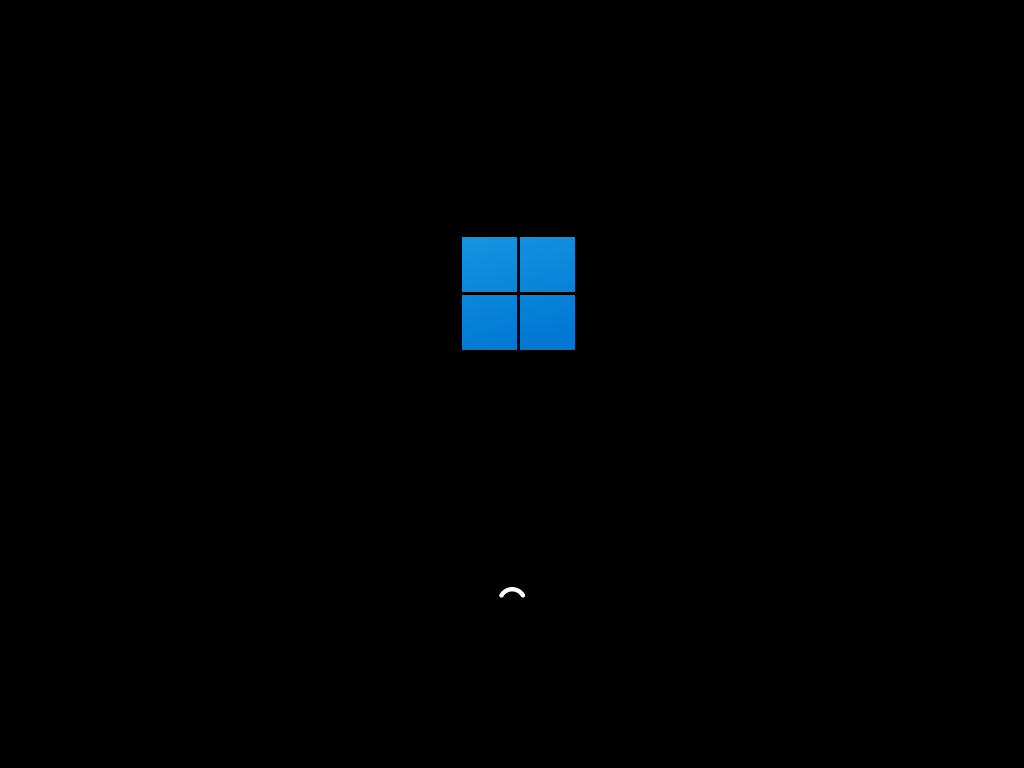
While keeping your system updated is crucial for security and performance, Windows updates can sometimes be intrusive, disrupting your workflow with unexpected restarts. By adjusting the active hours in the Windows Update settings, you can control when updates are installed, minimizing interruptions during critical work periods. Additionally, enabling the option to receive updates for other Microsoft products ensures that all software remains current, reducing the risk of compatibility issues. Staying updated enhances security and performance, but managing these updates ensures they integrate seamlessly into your schedule, maintaining productivity without unexpected disruptions.
6. Privacy Settings: Protecting Resources and Data

Windows offers a range of privacy settings that not only protect your data but can also impact system performance. Features like background app activity and location services can consume resources unnecessarily. By reviewing and adjusting these settings, you can ensure that only essential apps have access to your data and system resources. Limiting background activity can free up memory and processing power, leading to a more responsive system. Prioritizing privacy not only safeguards your personal information but also optimizes your PC's performance, making it a win-win adjustment for any user.
7. Network Settings: Enhancing Connectivity
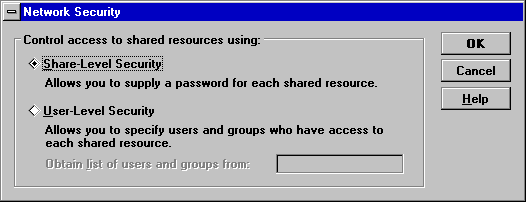
A stable internet connection is vital for both work and play, and optimizing your network settings can make a significant difference. Windows provides tools like the Network Troubleshooter and settings adjustments to enhance connectivity. By configuring your network adapter settings for maximum performance and ensuring your drivers are up-to-date, you can reduce latency and improve download speeds. Additionally, managing bandwidth-hogging applications through the Task Manager can prevent them from slowing down your connection. Optimizing network settings ensures you enjoy a smooth online experience, whether you're streaming, gaming, or collaborating on projects.
Embracing the Power of Customization

Mastering these overlooked Windows settings can revolutionize your PC experience, transforming it from sluggish and unresponsive to swift and efficient. By delving into power plans, visual effects, startup programs, and more, you unlock the full potential of your system. These adjustments are not just about improving speed but also about creating a personalized environment that caters to your unique needs. As technology continues to advance, staying informed and proactive about your system's capabilities is key. Embrace these tweaks, and enjoy a smoother, more productive computing experience that enhances every aspect of your digital life.







